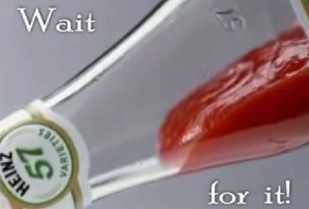Following are some of my own suggestions, based on the following criteria:
(1) You're a n00b;
(2) You know you need/want comfort/security/privacy, but you're just a n00b;
(3) You're a n00b.
One: Disable Search
First and foremost, you need to know that Canonical, the company behind Ubuntu (and the biggest distributor) has pulled an interesting little end run around user privacy by enabling by default the sharing of both your hard drive searches as well as internet searches to a third party. I covered this cute little stunt previously. As a result, the very first recommendation I can suggest is to disable the web search from the Unity taskbar by going into System Settings > Privacy & Security by clicking the cog on the upper right hand side next to the date & time. Select the Search tab then click the slider firmly into the OFF position. This will stop your system from transmitting your search data to the Mother Ship that Canonical so thoughtfully enabled by default for you.You can also go one step better by disconnecting your system from Ubuntu's ad servers just to make sure your searches aren't being collected in order to sell to a con artist's favorite resource, the Direct Marketing Association. The DMA would dearly love to hijack/clog up your system with viriii/malware and otherwise suck your bandwidth into a black hole all the while bloviating to you about how wonderful and useful it is. Electronic Frontier Foundation attorney Micah Lee tells you how to disconnect here.
Two: Enable UFW to Auto-Start
UFW stands for uncomplicated firewall. Unless you're a security pro and/or work in I.T., all you really need to know as an end user about a firewall is that it slows down the bad guys from hacking your system. Sure, you could learn more about configuring rules and become an advanced user, but for our purposes here, all we want is to ensure that it is in use.
But wait, you may be asking - I thought Linux was secure?
Linux is more secure than Windows, that's for sure, however, an apt analogy to bear in mind is that even if you live in what you consider to be a safe neighborhood, you still lock your doors to keep out the neighbors. Your computer is no different. You don't want some random person rifling through your files simply because they can. (Note here that I advocate the use of the UFW even if you are using a router. This will come into play later when you inevitably use public wifi, in which case you will want to enable ssh, but that is another segment.)
You can enable UFW by opening a terminal and typing the following command:
sudo ufw enable
Now we want to make sure UFW auto-starts when you boot into Ubuntu, so click on the search icon located at the top of the vertical Unity taskbar and type in startup applications then click on it when it appears.
Click on Add then type in UFW and the command listed above.
Now whenever you bootup into Ubuntu, the UFW will start automatically without having to manually enable it each time.
Three: Use TLP
As versatile as Linux is, the dirty little secret nobody likes to talk about is that it tends to overheat the hardware that houses it like a 1979 Ford Granada otherwise known as the grenade of its time. Ubuntu (and Mint) are not exceptions. Don't be surprised if you notice your laptop's battery seems to discharge a lot quicker than usual.The reason? I suppose Linux can best be compared to the replicants in Blade Runner.
Supposedly, TLP is a utility that tweaks power consumption (among other power management activities) thereby preventing the CPU from overheating, which, happens frequently on my system to the extent where it locks it up. After a time (usually ten minutes or so) it usually snaps out of it but the other half of the time it does not and I have to cold boot.
But does TLP actually have any substantive effect?
Well, actually, I haven't used it long enough to speak intelligently about it. I have noticed that when booting into Ubuntu, I see random commands referencing battery power flash through the splash screen, but have not noticed, however, any cooling down inside of the case. (You can install a utility called sensors to see what the inside temp is.)
I use TLP in both Ubuntu (and Mint) and the system still locks up. Now whether this is due to needing more RAM, the energy consumptive habits of Linux, a bug in LibreOffice and/or Chrome (v.35) or a combination of all of the above, I cannot attest. All I know is that my system inexplicably locks up/experiences distorted graphics (especially in LibreOffice) and otherwise slows down my productivity.
I've browsed the system logs and spotted the lockups followed by a re-initiation of processes, but the jury is still out as to whether this is attributable to TLP or just the system self-correcting itself. (Check back here for a followup by subscribing via email or hey, just follow my Twitter feed.)
You can install TLP by typing the following into a terminal:
sudo add-apt-repository ppa:linrunner/tlp
sudo apt-get update
sudo apt-get install tlp tlp-rdw
Remember to let the system do its thing after each line.
When it finishes, you will want to start TLP. Supposedly typing the following ensures that TLP will auto-start at bootup, but I have my doubts. So type the following into terminal and then put it in startup applications. (See step two detailed above.)
sudo tlp start
Four: Install a Bottom Taskbar
If you are a post traumatic stress disordered refugee fresh from the ever despairing trenches of Windows users, then Ubuntu can be a little confusing initially particularly if you are accustomed to having multiple windows opened at the same time and seeing them displayed in a taskbar. Ubuntu's only native taskbar is Unity, but fret not as there is a fix for that.Tint2 is a windows-like taskbar that can be added to Ubuntu.
Type the following into a terminal:
sudo apt-get install tint2
After it installs, put it in startup applications just as you did for the firewall and TLP. Make sure you use the word tint2 as the command.
Lot out then log back in. When the system intializes, you will see an opaque taskbar at the bottom of the screen.
Stay tuned for a future article detailing the installation of some completely subjective apps including a network monitor, weather and Google Drive shortcut.
©2014 Greensleeves and GreensleevesBikinIt. Unauthorized use and/or duplication of this material without express and written permission from this blog's author and/or owner is strictly prohibited. Excerpts and links may be used, provided that full and clear credit is giving to Greensleevs and GreensleevesBikinIt with appropriate and specific direction to the original content.