This particular stone in my shoe comes in the form of Google Chrome browser's infamous waiting for cache error. It has invariably been described as a bug, but upon further investigation, I don't think that is accurate. Let me explain.
First off, if you don't know what cache is, then this entire article (as well as the title) will be completely lost on you. Cache is basically a repository of temporary internet files. It exists because back in the days when we accessed the internet via a dial up connection and paid through the nose for the privilege of obtaining very slow speeds (Hey, exactly like today!) cache was necessary so that our internet pages would load a little more quickly. Cache is still necessary today, however, since our connections have improved (somewhat) it is no longer important to have a gargantuan sized cache file. Enter the Google Chrome browser.
The Problem
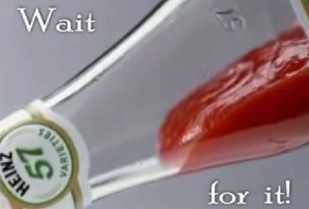
Once my attention was diverted from the fundamental configurations of my Linux distros, I noticed when I was browsing the web that the connection would often falter. Of course, a certain amount of congestion is standard today given that everyone and his momma is online AND streaming bandwidth-sucking media AND the providers are all too happy to throttle your connection thanks to the lapdog tendencies of the FCC to its corporate masters. (You didn't actually think that because you paid for the highest priced tier of internet access from one of only two providers (cable & DSL) in any given American market that you would actually get it, did you?)
What I found was that this problem has been plaguing the Chrome browser dating back to 2009. And while there have been fixes various & sunder , the silence from Google on the matter has been deafening. You'll not find a resolution on Google Groups, but, instead, you will find page after page of complaints about the issue. But then this was to be expected. You see, Google makes its money from advertising, and, if your cache size is gargantuan, and users are unable to set the size (unlike other browsers) then Google's business model is golden. The browser reads your cache, makes note of where you've been and serves up all the appropriate ads accordingly.
Were you conducting some research on self-publishing your novel? Great! Google will gladly display ads directing you to everything from publishing houses to agents. Were you then also searching for a homeopathic cure for that bothersome wart that has been squatting at the base of your index finger? Fantastic! Google will also cream itself to display wart-curing medicines and laser treatment centers for your viewing enjoyment.
The Symptoms
The Resolution
 |
| Chrome flags |
Linux has tricks that Windows users can only imagine, but trying to get help is like asking for a loan from a bank. My experience with those who participate in Ubuntu Forums has varied from indifference to contempt. The impression I have is that it seems to exist for the sole purpose of expressing condescension and disdain towards the person asking a question. Unless, of course, you are properly reverential and metaphorically toss roses at the feet of the Venerated Ones. Perhaps then, you, worthless worm shall be acknowledged.
While this group of self-important twits shall remain nameless, the fact is, a great majority of the so called moderators don't even know their ass from a hole in the ground, but as is typical of certain personalities exhibiting narcissistic tendencies, once they have a title (such as forum moderator), they then go tripping on it. In fact, I think that all forum moderators (particularly in the Linux world) should be given the title of Mr. Pink by default until it is decided by popular vote that they are not channeling their inner asshole.
If you didn't know, Mr. Pink was a character in Tarantino's Reservoir Dogs (1992) movie. He was the cheapskate who refused to pitch in a $1.00 tip for the waitress, and, his 'tude pretty much exemplifies some of the illustrious global Linux Community's demeanor towards anyone who doesn't know as much as they do.
©2014 Greensleeves and GreensleevesBikinIt. Unauthorized use and/or duplication of this material without express and written permission from this blog's author and/or owner is strictly prohibited. Excerpts and links may be used, provided that full and clear credit is giving to Greensleevs and GreensleevesBikinIt with appropriate and specific direction to the original content.








